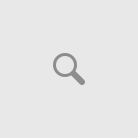Questions:
- How to print all pages in a multipage file?
- How to print a range of pages in a multipage file?
- How to print only a section of my page (file)?
Available programs with this feature:
- Advanced TIFF Editor Plus (free download, home page);
- Advanced TIFF Editor (free download, home page);
- Able Fax Tif View (free download, home page);
- Able TIFF Annotations (free download, home page);
1) Print all pages.
In the Pages list select any page.
On the File menu, click Print.
“What would you like to print” parameter.
Choose “Print All Pages“.
(Change other parameters if you need to)
Click Print.
2) Print selected pages
In the Pages list select necessary pages.
You can use Ctrl an Shift keys. See example …
On the File menu, click Print.
“What would you like to print” parameter.
Choose “Print Selected Pages“.
(Change other parameters if you need to)
Click Print.
3) Print current display area
Use Zoom and Scroll buttons to select necessary image on display.
On the File menu, click Print.
“What would you like to print” parameter.
Choose “Print Current Display Area“.
(Change other parameters if you need to)
Click Print.
4) Print selected area
1 – In the Pages list select necessary page.
2 – Use Selection Mode to select necessary area.
On the Mode menu, click Select.
or
Click “Selection tool” button on toolbar
3 – Choose selection method
4 – Select area
On the File menu, click Print.
“What would you like to print” parameter.
Choose “Print Selected Area“.
(Change other parameters if you need to)
Click Print.
Available programs with this feature:
- Advanced TIFF Editor Plus (free download, home page);
- Advanced TIFF Editor (free download, home page);
- Able Fax Tif View (free download, home page);
- Able TIFF Annotations (free download, home page);