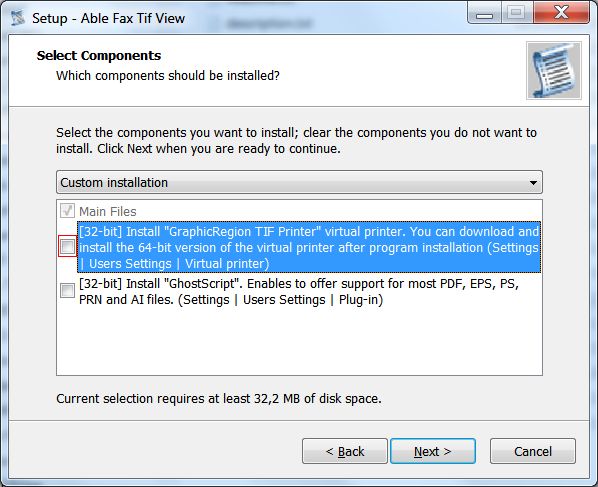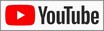|
- ACTIVATION
- Common
- Able Graphic Manager
- Able Photo SlideShow
- Able Fax Tif View
See "How
to ..." also.
ACTIVATION
1) Start the program and insert your serial number or Help |
Activation.
You can also use "activation.exe" file for that.
2) Please activate the program under USER profile if the program
will be used under USER profile. After activation under ADMIN profile,
program will not work under USER profile.
3) If there are problems with automatic activation:
a) Run the program, start the activation [Help | About or activation.exe],
select "Manual" activation type; you will be provided with hardware
code.
b) Go here:
https://proactive.star-force.com/2.0/activate.php
and type in your serial number and hardware code from a); in case
of success you will be displayed an activation code.
c) Go back to protection system window, press "Next", enter the
activation key from b) and press "Activate".
More information about activation, deactivation and reactivation
TRANSFER of the program
Q: I'd like to
transfer the license to my new notebook, how may I do it?
Q: I have setup
a new computer and want to transfer my "Able Fax Tif View"
program.
What is the proper process to do this and retain the my number
of activations?
Q: I just
recently updated my PC and purchased a new Dell.
The question I have is whether I can transfer the software with
your
help to my new PC or do I have to purchase it again?
Q: I am getting
a new computer. How do I move 'Able Fax Tif View' to my
new computer?
A:
1) Deactivate the program from your "OLD" computer.
2) Install and activate the program on your "NEW" computer.
More information about activation, deactivation and reactivation
How to use coupon codes
/how_to_use_coupon_code.htm
PAYMENT
How to place a purchase
order ...
How to use a bank
wire transfer as a payment method (invoice) ...
COMMON
Q:
I though that I would receive the latest upgrade with the purchase
of the Fax Tif View. I am using your program since purchased with
good time savings. I am looking forward to the latest.
A:
Registered users can visit Upgrade Page (www.graphicregion.com/upgrade.htm)
on our site and download the latest version of their purchase.
As a registered customer, you are entitled to free upgrades during
one year from the date of purchase. It means that for one year you
can download and install the latest versions of the software from
our site, and the license file(s) that you received from us when
you purchased the software will work with the latest product version.
If you purchased the software more than one year ago, you are no
longer entitled to free upgrade; however, you can purchase an upgrade
to the latest version at a discounted price (50 - see the table
below), and this upgrade will allow you to have free upgrades for
another year.
If you don't want to purchase an upgrade, you can use the program
forever;
it will never expire, but you won't be able to use the latest version.
Q:
I have not received my personal license that I paid for. I have
waited and no email about unlocking
or registering the software. I don't understand what I should do
to register.
A:
If you have received a file it is the full-function version and
registration number is not required. Only unzip attached zip-file
and run setup.exe. Enjoy.
Q:
What programming language and database is this program written in?
I would not want to load any dll's or runtimes that are not well
behaved in my system.
A:
The program is written on C++, consists of one EXE-file and does
not require any additional modules and DLLs.
Q:
I purchased the Program this evening. Apparently my purchase was
confirmed, but I still have not received any information about upgrading
my demo copy of the software to a fully registered copy.
A:
The information about downloading the full version of program is
in the post order message.
Q:
I made a mistake of uninstalling your software. I tried downloading
but coundn't. Please help me!!!
A:
Go on www.graphicregion.com/download.htm
page.
Type your email address in the necessary field.
Receive in your email box the link, password and login.
Go to link and enter the password and login in that case in which
they were sent.
In appeared dialogue window press button "Save" and choose a place
on a disk where it is necessary to save the program.
Wait the endings of loading.
Q:
When I purchase software I like to have the software on disks or
a CD in case a virus or PC crash ruins my copy on my PC...
A:
You may order the program on CD. CD-ROM with full version (via Air
Mail) US $9.95.
Disks will be shipped from Canada.
Q:
We are looking at purchasing a product for 20-25 users. This client
is a government agency and will balk at paying $$ per user.
Please supply your "runtime" pricing for users.
A:
We have the Site License ($1350).
This license allows to use a program on an unlimited number of computers
within the same company.
www.graphicregion.com/purchase.htm
ABLE GRAPHIC MANAGER
Q:
In addition to converting to .jpg, I'd also like to reduce filesize
for web use by either reducing number of colors and/or image quality.
Can Able do this? If so, in batch mode as well?
A:
Our program allows at saving of one file and in batch mode to choose
parameters of a file.
"Advanced" button allow to display and modify advanced specific
file format parameters.
File->Save->Advanced (Single mode) or File->Batch process->Advanced
(Batch mode)
Q:
I asked to enlarge to 8.5x14 but it printed the page in 8.5x11
since this is the default format of the printer. It should have
printed just the 8.5x11 part visible of a 8.5x14 page in this case?
A:
The program may print any size and any ratio of the sides. At
a print from a dialogue window "Print" use options Image Size
= Special Size, type the necessary width and height and
check-box "Maintain Aspect Ratio" should be not checked.
use this keys at start from a command line
graphman.exe test.tif /sa=prn /prn_is=3 /prn_pp=4 /prn_mu=1
/prn_ip=8.5-14 /prn_ar=0
Q:
I am trying to convert files from TIF to JPG for use in a Trial
Presentation Program called visionary. Can
I get a tutorial for using Able Graphic Manager for that purpose?
I will be happy to pay for some tutoring.
A:
Start the program. File-> Open-> Select existing file. In the "Option"
dialog box set necessary parameters. File-> Save-> Select name for
new file.
Q:
Text Problem: In the electrical drawings we use a lot text as this
example >> ' 6 mm² '
The Graphic Manager give only a correct view with the 'Terminal'
text parameter.
Because all the other give something like ' 6mmy' (VoloView also)
With 'Terminal' text is the quality is very low.
Is there a solution to solve my problems or can you give me directives
for the people how create the dxf files by there drawing software
'Eplan'
A:
For correct display of the text with the superscript "2" use UNICODE
symbol \U+00B2
(superscript "3" -> \U+00B3).
For example, " 6 mm\U+00B2 ". Thus correctly it should be displayed
with any font.
Q:
I'm trying to open up various airplane plans but they open up all
messed up.
I open them up with the "default" settings in your program.
I guess I need to change that, but honestly I don't know what to
do.
I will attach an example so maybe you can help me out.
A:
You need to increase the size of view area. Options - > Common -
> Size = Use Width,
set Width = ... pixels (or more)
Q:
I have a new question: Could we have a way to rotate the drawing
when converting from command line?
A:
Command line parameter: /rot=angle
Q:
Were you able to get the application to not show in taskbar when
running from command line yet?
A:
Command line parameter: /notbar
Q:
Can you make a parameter that will allow us to name the output file
on single conversions?
A:
Command line parameter:
/sa=test.jpg
Q:
Can you specify the printer on the command line option?
A:
Parameter: /printer="PrinterName" For example:
/printer="HP LaserJet 4p"
Q:
I find Able Graphic Manager is very useful to me. Thank you for
earlier help.
Question: how do I use 'crop'? I see its there in 'edit', but how
to use?
A:
Use the "Select mode" toolbar button (or the menu buttons - View
| Select mode )
Select requested region and use the menu buttons
Edit | Crop
Q:
i want to print a JPG image (mypic.jpg) on "HP Laserjet 5", fit
to the page, centered, with no human interaction and as little screen
display as possible...
A:
command line
graphman.exe mypic.jpg /sa=prn /printer="HP Laserjet 5" /prn_is=2
/prn_pp=4 /prn_ar=1 /notbar
Q:
I am a software developer for a company looking for a tool to automate
the conversion of DXF files to JPG format.
A:
You can use command line parameters.
See Help File in the program or
www.graphicregion.com/dxf_graphic_convert/index.htm
Q:
Your batch print when I add folders sorts by the file name field.
I need to sort and print by the directory field first. How do I
do that?
A:
There is an opportunity to sort by a filename or a directory.
For this purpose it is necessary to press heading of the appropriate
column.
Q:
I have a trial version and am trying to asertain if this product
will do what I need (i.e. convert selected drawings to JPG so that
I can access them from within a database). In order to achieve this
I need to call the tool via the command line and this is now working
well. However there is an issue if the source file or the target
directory contain spaces within their file or pathnames. The program
appears to run without any error messages but does not produce the
required output file. This also happens when I run the command line
directly by typing it within a shell. Can you please let me know
a workaround as there is no way that we can guarantee that we will
not meet these conditions (ie spaces in pathnames) within a live
systems.
A:
Try to use commas.
/tardir="target directory contain spaces"
Q:
Many thanks for that, unfortunately I have to build the command
line within aprogramming language (VB) and do not beliver I will
be able to use double quotes (") I have tried single quotes (')
but to no avail. I will try and see if I can delimit the double
quotes to include them in
the string. Do you have any other ideas in case this doesn't work
A:
Use the /quote parameter if you can use the single quote only.
for example,
graphman.exe 'D:\TEMP\new new\160248.tif' /quote
Q:
I am looking for a program that will batch print .tif files. Usually
we are printing 30 - 220 different files in a batch. These files
are architectural drawings that need to be printed in landscape
mode on 11 x 17 media. That is fit to page on 11 x 17.
A:
You can use Able Graphic Manager:
www.graphicregion.com/graphman.zip
File |Batch process... |Add Files... or Add Folders ...
Save as type = PRN (Printer)
Click "Advanced ..."
Choose the printer and set necessary parameters of a printing.
Click "Start"
You can use Able Photo SlideShow:
www.graphicregion.com/photoslideshow.zip
Browse | Select folder with files | Print | Print all images in
the
current folder.
Q:
I could not create (Save) a monochrome file
A:
1) Image | Color mode | Convert to BW
or
2) File | Save | Advanced | Mode
Q:
I could not zoom a DXF file to details.
A:
use Tools | Options | DXF | Size increase instead zoomind = on |
OK
and try to use zooming again
Q:
it didn't print multiple thumbnails
A:
Use for it 'Able Photo SlideShow' program.
www.graphicregion.com/photoslideshow.zip
See the Browse button - Select the folder - Print
"What would you like to print" item is "print thumbnail for all
images in the current folder"
Q:
I was unable to crop my picture.
A:
File | Open
View | Select mode
... select area for crop ...
Edit | Crop
Q:
Did not work with *.jpg I needed to open.
A:
Program allows to open JPG files.
File | Open
You can associate the program with the JPG extension
File | Image associations
ABLE PHOTO SLIDESHOW
Q:
I downloaded your software and am interested in making a purchase
however I have a hard time figuring out the transition options.
I can preview them in the options palette but how do I make my selection
concerning transition speed
A:
Use the Options button
SlideShow tab | Transition effects | Duration
Q:
How do you make the sound file continue until you wish to change
the music to another sound file?
A:
Options | Appearance | Sound Playback ... | Add ...
If you have chosen one file with music it will repeat many times
while you do not choose another.
Q:
I am trying this out. Easy to create the slideshow. But i can't
figure out how to send it
A:
You can create the executable slideshow and send it by email.
Use the "Project manager" button on toolbar.
Add files and press the "Make EXE" button.
Q:
or how to have someone view on web.
A:
Project manager | Add files | Web Gallery
Q:
How do I synchronize the start of the show and the music ?
A:
Use the "Synchronize slides with audio" parameter from the Options
(SlideShow tab).
Q:
I could not make the photos smaller than full screen
A:
Options | Appearance | Scaling Options
Q:
and then randomly display them at different locations.
A:
Options | Sequence | Random
Q:
I couldn't add song to it.
A:
Options | Appearance | Sounds | Sound Playback... | Add...
Q:
It wouldn't pick up my photos and allow me to modify the order to
create a slideshow.
A:
For change the order of a slideshow
use
Project manager | Add files | Up or Down buttons
Q:
I was looking for a screensaver
A:
Project Manager | Make exe, scr
copy this file into "windows" folder
Q:
i need quick caption entry for a larger number of images.
A:
use "Description manager"
Q:
Is a visible background the only mode of operation, or can a blank
background be used?
A:
You can select any image or color for background.
Options | Appearance | Background
Q:
My images were like 4K x 4K tif files and the slideshow would not
resize them to my screen resolution...
A:
Options | Appearance | Reduce large images to fit (Enlarge small
images to fit) | OK
Q:
I could not see an easy way to put an individual narration on each
photo.
A:
Click the "Description manager" button. It allows to add description
to each photo.
(Select photo - type the description)
Options dialog | Caption tab | Show caption = on | Selection = Description
Q:
I am trying to find an application that will display a slideshow
of images in a folder.
The difference being that I want the folder monitored for new images
and include them in the slideshow as and when they arrive.
A:
Use the Open button > Select the folder > check the Folder monitoring
checkbox.
Use the DownArrow button for Start-Stop operation and RightArrow
for manual selection.
Q:
Could not delete pictures i did not want in slideshow
A:
Use the "project manager" button.
You can to add or remove any pictures in slideshow.
Q:
Needs to run in full screen mode.
A:
Use the Full Screen button on the toolbar.
Q:
It didn't work to rotate the pictures.
A:
Use the Rotate Buttons on toolbar.
Q:
I wanted to create a slideshow that I could put within a webpage
that already exists.
A:
Use the Project manager button | Add files | Web Gallery
Q:
I am looking for a program that will allow me to quickly print thumbnails
of my pictures I want to print say 20 pics on an 8.5X11 page to
help me catalogue and deal with all my pictures, (several hundred
by now. I want a print out similar to the printouts you get when
you have 35 mm film developed and get a Cd with all the pics on
it.
A:
Use Menu
Browse | Print | Print Thubmnails for all images in the current
folder
Q:
I need to insert a caption on the picture
A:
Use the "Description manager" button on toolbar.
Q:
When it is running in full-screen mode is there a way to remove
the message bar at the bottom
that tells you how to stop/start slideshow and exit full screen.
A:
Options | Appearance | Show the status bar
Q:
I need a program that will generate code for a slideshow that I
could cut and paste into a web page.
A:
Project manager button | Web Gallery | WebStyle = SlideShow
Q:
Is there a way to add an image to the directory that the slideshow
is drawing from and that photo will be automatically part of the
slideshow...without having to stop the current slideshow and start
over again? So, if users are uploading images constantly, all those
new images are automatically part of the slideshow.
A:
Press the "Open" button, select requested Folder, mark out the "Folder
monitoring" check box. OK
Q:
I bought the program able photo slideshow to demonstrate photos
from a folder to the screen. I need a bat file to automatically
launch a slideshow in full screen mode.
A:
Use the following command line:
"C:\Program Files (x86)\AblePhotoSlideShow\ablephotoslideshow.exe"
"inputfilename" /fullscr /start
inputfilename - path to your folder
or use the short path to the folder
C:\PROGRA~1\AblePhotoSlideShow\ablephotoslideshow.exe
Q:
How do i remove the grey info line on the bottom of the
slideshow?
A:
Options | Appearance | Show the status bar = OFF
Q:
Thank you, that worked great. Another question, is there a way
to have the software expand the picture to fill the entire
screen? Right now I have blank screen on the right and left side
of the monitor.
A:
Click “Full screen” button
and
Options | Appearance | Scaling options
Q:
What I am looking for is a program that lets me view up to 4
images on screen at once.
A:
You can use:
Options
SlideShow tab
Images per slide = Multiple
Click settings button -> 2x2
OK
OK
Q:
I just purchase "Able Photo Slide show" , need to use option
"panorama" and "Zoom" in my output but no effect in the output
please advise how to set and implement this option or give some
sample.
A:
Please use
Options | Panorama and Zoom tab
Q:
I have been trying for hours to connect to my network drive
folder with no success. I have even contacted my IT department
to help with no success.
A:
Try to map your network drive:
https://www.itg.ias.edu/content/map-network-drive-windows
ABLE FAX TIF VIEW
Q:
The attached .dcx file opens correctly in kodakimg, irfanview and
32bit fax.
Can you please help re opening correctly with Able FAx
A:
Use the menu items
File | User settings | View tab | Auto Adjust DPI = Switch off
File | Open ...
Q:
When opening a fax received as a letter size, it is displayed at
only one half height.
How do I get it to display as it was received?
A:
File | User settings ...| View | Initial zoom = Best fit (or Full
size)
Q:
When I open certain pictures in TIF format the picture appears dark
(like a negative), how do I solve it?
A:
File | Open
Tools | Negative images
Q:
Printing tif images from Able fax tif view is very slow is there
a way to speed this up?
A:
You can use the Fast Print check box on the Print dialog box.
Q:
If I open a tiff image with multiple pages, how can I extract single
pages from it to make a separate image of it?
A:
Select required pages or use <Ctrl+A> to select all pages
File | Save Pages as
Type file name
"Save selected pages" dialog
Save to separate files
OK
Q:
We are still having problems scanning.
A:
Try to scan using our program and send please scanlog.txt file from
the program folder.
Q:
Can Able Fax Tif view program combine two multi-pages tif files
into one file?
A:
File | Open (first file)
Pages | Insert All Pages from file (or Append All Pages from file)
and select second file
File | Save as
or File | Merge
Q:
When converting a 75-page Tif file to a pdf file, the size change
from 12 MB to over 256 MB.
Is there a way to control the size of conversion?
A:
File | Save as | Advanced | Compression
Q:
Will "ABLE FAX TIF VIEW for Windows" allow me to edit and enter
text (ex. enter Name and date) on the TIF attachment in an email
before forwarding.
A:
Yes. Use the Annotation for the text inserting.
Q: When text is
inserted I would like to be able to edit it afterwards as text-
is this possible?
A: You can use
"Annotations" mode
Mode | Annotation
In this mode you can add "Text" object or "Memo" (multi-line
text) object as a vector object. You can edit, move, resize this
object and change other parameters.
After editing you can combine your vector objects with
background.
Annotations | Combine with background
Q: Is it
possible to rotate text?
A: Yes
1) Mode | Text
Type your text
Angle = ...
Insert
OR
2) Mode | Annotation
Font | Angle = ...
Click "Text" button on toolbar
Q: Is it
possible to rotate annotations after insertion?
A: Yes
Select your text annotation
Font | Angle = ... (on toolbar)
Program allows to change an angle for TEXT object only (not
for MEMO object)
Q: The ability
to select text/annotation and move it around
A: Mode |
Annotations
Select text annotation (and other annotations)
Use SHIFT to select several annotations
Move selected annotations (click central grip, hold, move)
Q: Another
thing we would find useful would be to zoom in and out with the
scroll wheel on the mouse.
A: Program has
this feature.
Settings | User settings | View tab
Mouse Wheel
Action = Zoom
Q:
I am sorry to report that we are experiencing problems with the
images I sent you.
They are using very high memory resources.
A:
Try to switch off the check box
File | User settings | View | Image caching
Q:
when annotating a fax with text, how do i enter multiple lines in
text box. ie wrapping of entered text
A:
Try to use the Memo object from toolbar or menu.
Q:
It can not save a single page when I open a multi page file?
A:
Select required pages or use <Ctrl+A> to select all pages
File | Save Pages as
Type file name and select file type
"Save selected pages" dialog
Save to separate files
OK
Q:
Do you know of a good way to clean up .tif files? Mine are
a little sloppy and I was looking for a good imaging editor to clean
them up.
A:
Tools | Remove noise
or
Tools | Remove Isolated Pixels
Q:
Need a batch converter, not a standalone viewer
A:
See the Able Graphic Manager (www.graphicregion.com/graphman.zip)
File | Batch Convert ...
Q:
I couldn't rotate pages except by 90, 180 or 360 degrees.
A:
Tools | Effects | Rotate
Q:
As well another feature we would like is the ability to email the
tiff without having to save it to disk.
A:
File | Send as E-mail
Q:
When trying to email a file opened by Able Fax Tif View, my
default email application wont open and New email window to send
this file, do you know what could be the cause of this.
A:
Settings | User settings | View 2 tab
E-mail sending
Q:
I have one file composed of 39 .tif files all less than 125KB, the
combined file is 550+MB, why?
A:
Probably you have saved the resulting file without compression.
File | Save As | Advanced | Compression (LZW or G3FAX)
Q:
I uninstalled the program Able Fax Tif View 1.4 because ... I couldn't
view slideshows
A:
See the Able Photo SlideShow program
www.graphicregion.com/photoslideshow.zip
Q:
we changed copiers and the new one will not work with the program
A:
File | User settings | Acquire | Problem-solving | Variant1 or Variant2
Q:
It seems a bit difficult to select more than one area from the original
fax and put these areas together into a single fax (page).
A:
You can use the SHIFT button to select more than one area.
Q:
Would it be possible to have the ruler annotation tool enhanced
to provide measurement in cm and/or inches in addition to pixels?
This would allow us to print drawings to scale (with a simple calculation
against the scale bar or a dimensioned element) even when they are
not scanned from a document that is to scale. It would also allow
us to measure features without having to print out the drawings
when we know that they were scanned from scale drawings.
A:
File | User settings | Annotation | Measurement unit
Q:
I am receiving 25-50 page Tiff faxes (around 6|such daily). Every
2-3 pages represent information on 1 individual of a specific group.
I will be saving the pages on each individual in a specific folder.
That means that in a month I may end up with 1000s of multiple tiff
files, which would make it impossible to find the correct file in
case I need to refer back to a particular person's information.
What I was thus thinking was that I could "annotate" each page with
the individual's name and summary information, when I first open
and review the fax. Then, if I had a "Search" function in the software,
that could quickly "search" through all the annotations (or index
of the same) and locate the correct page or Tiff file, it would
make life much simpler for me.
A:
Annotation | Search file
It allows to search a text strings in a TEXT and MEMO objects.
Q:
would it be possible for the annotation icon bar to appear automatically
when entering the program rather than having to select and deselect
"Annotations" in order for the icons to appear.
A:
User settings | View tab | Startup mode = Annotation
Q:
The second comment is concerning the size and visibility of the
stamp. In Fax Tiff View, it looks OK. In Kodak Imaging (Windows
2000), it looks OK. In Linux and in some other (Windows-based) image
viewers, the stamp is not present at all.
A:
The stamps are inserted as vector objects and not all programs allow
to view them.
You can combine these objects with a background and can them see
in anyone viewer, but can not edit.
Use the menu items
Annotation | Combine with background
Q:
I am using the trial version and cannot combine annotations with
the backgrounds or save the annotated drawing.
A:
To combine annotations with background you can use:
Mode | Annotation
- for selected object - press "Combine selected object with
background" button (on toolbar)
- for all objects - press "Combine All annotations with
background"
OR you can use settings
Settings | User settings | Annotations tab
Automatic combining with background | At saving = ON
Q:
The only other comment we have had from our operations staff is
concerning the annotation. Before we upgraded to Windows XP, we
were using Imaging for Windows to "stamp" the documents with a standard
text string. This is a more complex to achieve in Able, where it
is necessary to load / save / copy and paste the annotations from
a different folder from the current one; using a standard stamp
is much easier to achieve with one key entry.
This was an option with the old imaging utility which was provided
with Windows pre-XP. It might be something you could perhaps look
at in future.
A:
Use the menu items
Annotation - Object - Stamp - Modify
for creating or editing
and
Annotation - Object - Stamp - your string ...
for inserting.
Q:
It wouldn't convert cmyk tiff files to cmyk jpg's
A:
File | Open | Select your CMYK TIFF file
File | Save as | Advanced | Mode = CMYK | Ok
Q:
I need to be able to save individual (not all) pages from within
the multipage .tif file as individual .tif files (Ie if I receive
a fax with 1 attachment Todayfax.tif, I might need to save only
pages 3, 5 and 9 of 10 total pages).
A:
Select required pages or use <Ctrl+A> to select all pages
File | Save Pages as
Type file name
"Save selected pages" dialog
Save to separate files
OK
Q:
Is is possible to implement a little function to your viewer - we
need a tiff-viewer for sap.
One important thing is to start the viewer with a list (ascii-list
with one filename per line).
After opening the list, you can navigate in the files (list) like
in a multipage tif.
A:
View | Files list
and
File | Files list | Load
Q:
I would like the annotations to be saved directly on the document,
when the user click on "send via email"
A:
File | User settings | Annotation tab | Automatic combining...
Q:
Users sometimes want to crop an image to a particular size. Displaying
the current selected area height/width in the user's default units
(pixels/inches/cm) would make this possible.
A:
User settings | Annotation | Measurement unit
Q:
I would like to buy a program that automatically converts the multipage
tif files I scanned in greyscale and high resolution (several hundreds,)
into b/w low/medium resolution multipage tif files.
A:
File | Batch process
Q:
I would like to use your application in a batch mode to open Tiff
files in a directory and automatically perform skew correction
to each file and then save the corrected image back to
disk.
A:
File | Batch process ...
Add files
Action tab
Add | Descewing
Q:
When You are using any tool (text, memo, pen ...) after using it,
the program is still staying on it, so if you want to move it, you
have first to click to the "arrow" tool...
And the reflex by almost all user is to click directly to the created
object to move it, what creates a second object (because
the program is still on that tool)...
A:
File | User settings | Annotation tab | Insert mode = Single
Q:
Is there any way I can have the drawing toolbar to always show ?
Right now it only shows when I click the icon draw.
A:
File | User settings | View tab | Startup mode = Draw
Q:
I need batch printing
A:
File | Batch process
Add files ...
Save as type = (PRN) Printer
Advanced (if requested)
Start
Q:
If you could suggest a way to auto-crop the black borders, this
would be very useful.
A:
File | User settings | Acquire | Auto Border Detection
Q:
... will not let me select a portion of the file and export to print.
A:
Press the "Select a part of the image" button on toolbar.
Select requested portion.
File | Print | Print the selected area | Ok
Q:
How to operate the "stamp" function?
A:
You can set up it before using
Annotation | Object | Stamp | Modify | Image tab | New | Select
requested file |
(you can change the stamp name in the ImageName field) |
Ok
Using:
File | Open
Press annotation button on toolbar
Press Stamp button on toolbar and select your created stamp
Click on the page to insert or select region (rectangle)
You can resize and move stamp after inserting
Q:
What is the last step "At end of the work, you can use the "Combine
annotation with background"?
A:
Annotations can be saved as a separate annotation layers, or they
can be saved as a permanent part of an image (after 'Combine with
Background').
To save annotations as a permanent part of an image
Under the 'Annotation' menu select the 'Combine with Background'
menu item.
PLEASE NOTE, once the annotation objects are combined with background,
they become part of the background layer and can no longer be edited
as individual objects.
Q:
Is there any way to get the program to show the page number it is
currently printing?
A:
File | Print | Captions ...
Q:
How to view all pictures at a time?
A:
View | Files list
Q:
Is it possible to have the Polyline tool stay selected after pressing
the escape key?
We would like to annotate in freehand without having to click on
the tool icon each time we want to move to a new word or document
section.
A:
File | User settings | Annotation tab | Insert mode = Group
Q:
We're generating various financial reports and kermiting them to
the PC (Win XPs) in either .txt or .csv formats. These need to be
converted to TIFFs so they can be accessed properly by the archive/retrieval
software.
A:
File | Import Text ...
Q:
I want to scan each page of the document, split the image's left
and right side into individual pages, rotate and resize each page.
A:
Pages | Split page ...
Q:
If there is any button letting me to save the G4FAX settings as
default?
A:
File | User settings | Saving
Q:
I am using Able Fax Tif View on an XP machine. I have two monitors.
I would like Able to open up on my left screen (second monitor).
No matter how many times I drag it over from the first monitor (main
screen) it just will not open up there. Is there anything I can
do to get this to work?
A:
File | User settings | View tab | Window state = Normal
Move program window to requested place or use
File | User settings | View tab | Window Size
Q:
I would like to be able to insert a tif image of a signature in
another tif document, and I thought the transparent color function
would be great for doing this.
A:
You can use an annotation stamp for that.
To create signature (stamp).
Mode | Annotation
Annotation | Object | Stamp | Modify
Image tab | Press NEW button
Select requested file for a signature.
Select name for this signature.
Mark "White transparent" | OK
To use:
Press Stamp button
Select requested stamp (signature) from a list
or
Annotation | Object | Stamp
Press "Combine annotation with background" before saving.
Q:
My customer recently purchased your program and asked me to create
a silent install package for a rollout on multiple computers. Please
provide some information about silent setup switches.
A:
You can use:
faxtifview.exe /COMPONENTS="main" /VERYSILENT
Q: Can this software
be installed on a terminal server?
I am trying to install the evaluation version on a 2003 Terminal
Server that is a VMware virtual.
The installation completed without error but if I try to open the
program I get the following
An attempt to use a virtual PC has been detected.
Is the software compatible with virtualization or is this a restriction
due to the hardware not being unique or you activation?
A:
Only Site and World-wide license allow to start the program
on virtual machines.
You can test this version:
www.graphicregion.com/faxtifview_3.2.exe
Q: Can I save my tiffs in to the new PDF\a?
A:
Not specifically, but it is uses the widely supported 1.4
format (as with PDF/A-1) and does not use any font or object
linking (as with all PDF/A types).
Q: When
installing the Graphic Region TIFF printer, it comes back with
this error " AddMonitor() failed.
Q: It failed when
it tried to install the 32-bit version of the printer driver
because it couldn't find UNIDRV.DLL.
A:
Installer contains 32-bit version of Virtual Printer
only.
If you have 64-bit operating system, don't select this item
(Virtual Printer) at installing main program.
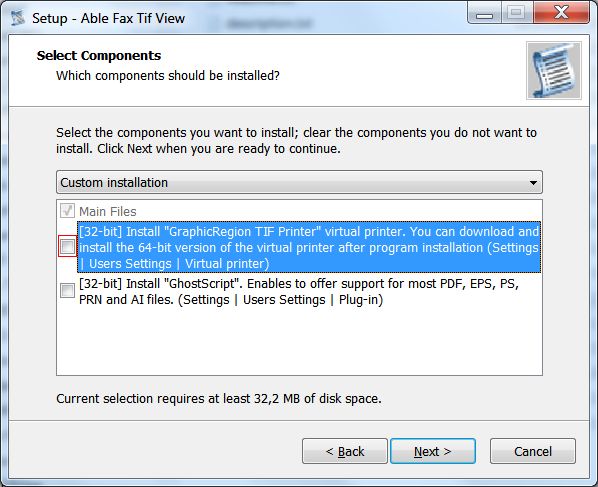
You can use this link:
www.graphicregion.com/aftv_tif_printer_setup_x64.exe
Download and install 64-bit version of Virtual TIFF Printer
separately.
Q: I have a 100
page tiff and I only want to print 7 of the pages. When I go to
the print dialog it does not give me the option to specify page
numbers to print. Only has the option to print selected pages.
How do I select multiple pages.
A:
Select necessary pages in the "Pages" list (you can use
Ctrl and Shift)
See example
File | Print
What woluld you like to print = Selected pages
Q: How to split
pages and save them as separate .tiff pages without having to
delete the other pages to save as .tiff page.
A:
Select necessary pages in the "Pages" list (you can use
Ctrl and Shift)
Pages | Split pages
Select necessary (splitted) pages in the "Pages" list
File | Save pages as ...
Q: I have oil
and gas logging plot. Plot tiff file has multi pages. Can I
convert one multi pages tiff to one continuous tiff file?
A:
File | Open | your file
Select all pages in the pages list (use Ctrl + A)
Pages | Combine pages | Vertically
Delete original pages = ON
OK
Q: I've
installed AFTV program for a month free trial and every time I
open PDF file with it, a blue question mark shows on the screen.
Could you tell me what's wrong?
A:
To open PDF files, you need to install GhostScript
plug-in.
Settings | User settings | Plug-ins
Step 1-2-3 (download, install, autosearch)
Q: We recently
noticed that program occasionally uses G3Fax compression of some
of the pages while other pages in the same document is G4Fax. Is
there anything we can do to fix this issue?
A:
Settings | User settings | Saving tab
TIFF Compression
Use default = On
Black-white = G4fax
Q: The font
color for text annotations doesn't match the font dialog.
Screenshot attached. It seems that the Pen Color controls the
font color.
A:
Yes
To change the text color you need to use "Pen Color".
Q: I open the
file, and select [View] [Fit Page Height]. With the selection
tool active, this results in a zoom level of 11%. Selecting
another page (by clicking on it in the left document tree)
switches the zoom level back to what is apparently the default
of 26% which fits the page width. The zoom level is also reset
if I manually select a percentage and then select a different
page. The zoom level should not be reset when selecting a
different page.
A:
Settings | User settings | View tab
Initial view
You can choose "Last used" item
For each page = OFF
Q: Where can I
learn more about these different compression algorithms so I
know which one is best for me to use?
A:
https://en.wikipedia.org/wiki/Tagged_Image_File_Format
TIFF Compression Tag
Q: Does Able
Fax Tif View have and OCR feature that well let me convert text
tif files to text files. I get some printed correspondence from
clients that I scan to tif, then to OCR text, then import them
as csv into Excel. Then I can sort their info as needed. My OCR
software is 7 years old and was on a NTcomputer removed from my
office. Am I taking to many steps or does Able have an OCR
software for me.
A:
Program has this feature. You can use:
Tools | Text recognition (OCR) | Start | Save to file
Q: Able Fax Tif
View (V 3.7.)
Is there a way to make an image of B&W text that is too dark
a lighter weight?
I tried Color Adjust> Sharpen, but it doesn't seem to make
improvement.
Any suggestions?
A:
Try to use
Tools | Effects | User filter = High Pass
Q: Can the
Able Batch Converter save as progressive jpeg?
A:
Yes
Result tab
Output format = JPG
Advanced (button)
Progressive = ON
Q:
I had a question about rotating text. In version 3.7 I had an
issue where text that was initially entered, was manually
rotated to some arbitrary angle; however, the text would be cut
off at the end as the rotation was increased. I downloaded the
latest version 3.8 and noticed the same behavior. I have
included a screen capture of the text after it was rotated.
I would like to know if there is some type of setting that
needs to be made to fix this.
A:
Try to use
Annotation | Object | Text auto size = OFF
Q:
In many image editing, holding down the Shift key while drawing
a line or moving an object causes the line or movement to be
constrained to horizontal or vertical movement. This does not
appear to work in ATF. Is there a way to force a line draw or
move to be only vertical or horizontal in ATF?
A:
You can use the "CTRL" key in the "DRAW" mode.
Q:
How can I change the ruler display settings from pixels to
inches?
A:
Settings | User settings
View 2 tab
Ruler | Unit
Q:
Is there any way to use Tiff Editor to auto detect and delete
blank pages?
A:
You can use:
Pages | Delete All Blank pages ...
Q:
I was curious if there is a way we can increase the zoom size
for thumbnails for users?
A:
Pages list:
Settings | User settings | View tab
Thumbnail size
Files list:
See "Files list - Settings" (below the list)
Thumbnails size
Q:
Is there a way to take a picture and add some sort of filter to create a
watermark? I want to create something similar to what Microsoft Word
does when adding a faded watermark in the background of a document.
A:
You can use
Mode | Annotation
"Image" button
Dialog window "Insert Image object"
File ...
Use transparent background = ON
Color ...
Transparency ...
OK
Insert your transparent image
You can move and resize it
After all changes you need to use
"Combine annotations with background" button
Q:
I want to take multiple PDF files, convert them to TIFF, but keep the same name of each file that it had as a PDF. Is that possible?
A:
File | Batch Process
Add files (your PDF files)
Save to folder = ...
Save as type = TIFF
Start
Q:
I have about 20,000 multitiff files, I wanted to switch to
single tiff, keeping the original file name, incremented the
1,2,3 .. with your program is it possible to do that?
I had to test and I only managed to make file to file, what I
wanted was that it be in batch or automatic, each multifile that
he created single tiff, page by page. it's possible?
A:
Use "Advanced TIFF Editor Plus"
https://www.tiffedit.com/advtiffeditorplus_setup.exe
and
File | Batch Process
Add Files (or Add Folders)
Save as type = TIFF
Click "Multipage files" - "Save to separate files"
Start
Q:
Can you direct me to the instructions to combine tiff files into a single file. I have perhaps 800 files each of which has 1 to 300 "pages" of tiff images. I want to create a pdf for each of the file.
Would you please direct me to the instructions on how to combine multiple tiff images into a single image with multiple pages?
A:
https://www.graphicregion.com/blog/archives/212
Q:
It is difficult to select every time to highlight the tiff in Annotation objects. Is there any settings to make my Annotation tool as default as highlighter until I changed the tool? If you provide me the suggestion, my working time will reduce by avoiding every time click of highlighter for marking
A:
1)
Annotation mode as default mode:
Settings | User settings | View tab
Startup mode = Annotation
2)
Settings | User settings | Annotation
Insert mode = Group
Q:
I am unable to get the Able Fax Tif View to be the default
program for any document types. Can you help me with this?
The Able Fax Tif View doesn't even show up in the possible
programs to select as the default.
A:
Settings | Image associations
Q:
How can I make the highlight annotation tool persist? The problem is that each time I draw a highlight the highlight tool becomes deselected and the select annotation arrow becomes active.
A:
Settings | User settings | Annotation
Insert mode = Group
Q:
A customers of mine would use TE to modify tiffs in a concurrent
environment, tiffs are shared on a server (win server or cifs
shares on nas). I made some tests and I noticed that if a tiff
is opened on a pc, any other user can open the same tiff and
modify it. Is it possible to avoid it, locking the file on the
first opening and allowing only a readonly access to subsequent
openings, like office or other programs do?
A:
Settings | User settings | Edit tab
Lock the file at editing
Q:
How can I deskew automatically *all* pages at once?
A:
1)
Ctrl + A
to select all pages
2)
Tools | Deskewing
or
Tools | Deskewing Fine
Q:
I recently purchase the Able Fax Tif View and wanted to know if
this software has a date stamp option.
A:
Yes
Mode | Annotation
Date/Time button on toolbar
...
Annotation | Combine with background
Q:
Thanks for the update,
But is there a way that I can add a date stamp to multiple
images at once with out having to click page by page?
A:
Select required pages in the Pages list (or use Ctrl + A
to select all pages)
Insert Date/Time stamp (use previous instruction)
Q:
I have some pages whose white borders are too small (or too
large).
I want to reduce (or expand) the image
(printed content) of the page
without changing the resolution or the actual page size.
A:
You can use:
Tools | Add-Remove Margins
Q:
I cannot view multiple TIF files on different windows and it is
difficult and inconvenient to view them one by one on a single
window.
A:
You can use:
Settings | User settings | View tab
Allow only one copy = OFF
OK
Q:
Is there a way to increase the size of the thumbnails in this
program?
A:
Thumbnails for the pages list
Settings | Users settings | View tab
Thumbnail size
Thumbnails for the files list
Files list - Settings
Q:
I know there is a way to make the program keep the last
annotation object to be kept.
e.g. if you select the “Box” item it will stay on box until you
choose another item.
Where do I find this, I’ve been looking in Settings>User
Settings.
A:
Settings | User Settings
Annotations tab
Insert mode
Q:
How can I save pdf file (contract) and lower the size of the
file? It is just black and width pdf.
A:
Settings | User settings
Plug-ins tab
Step 3
Color mode = Black-and-white
Saving tab
PDF compression
Choose necessary compression
File | Open
...
File | Save as
Q:
The problem is when im pasting a signature and initials on each
page
the file grows and the black and white dosent reduce it much
A:
Probably this file isn't black-and-white.
Try to do after all your actions:
Tools | Convert | To Black-and-white
File | Save as
Q:
... Especially using the text tool
If there is an additional option/way to insert text in pdf for
example.
A:
In this case you can use the Annotations mode.
Mode | Annotations
Annotations | Object | Text
or
Annotations | Object | Memo (multi-line text)
or use the Text or Memo buttons on toolbar.
After inserting you can edit, move and resize your text.
After finishing click "Combine annotations with background"
button.
Q:
It’s will be great if you add the option to combine and merge multiple files into one file.
A:
Program has this feature.
https://www.graphicregion.com/blog/archives/212
Q:
I cant use virtual printer of able fax tif from pdf file in
order to edit the file .
the tif file doesnt appear.
A:
You don't need to use TIFF printer to work with PDF.
"Able Fax Tif View" program allows to open PDF files and save
them to TIFF.
Settings | User settings | Plugins tab
Step 1-2-3
OK
File | Open | your PDF file
File | Save as | TIFF file
Q:
Able Fax Tiff View program. Is there a way to restore to factory
settings
A:
Try to do:
1) Run the Registry Editor: Start->Run, type "regedit", click
OK;
2) Go to the branch "HKEY_CURRENT_USER";
3) Then go to "SOFTWARE\GraphicRegion.com\Able Fax Tif View".
4) Delete this branch.
Q:
My question is; if I have compression on with scanning to tiff
and again when processing to searchable pdf, is it perhaps
unnecessary to have compression on in ATE? Perhaps it is
confusing for the software to have so many compression times or
perhaps it even degrades the final image???
A:
dffgdf compression are you using?
If it's g3fax or g4fax, then it's lossless compression.
Q:
As for zoom filters ... I am wondering what they are all about
... so many!
A:
These are different smoothing algorithms.
If you need the best quality we suggest: Hermite, Bell, BSpline,
Lanczos3, Mitchell, Nearest, Bilinear, Bicubic.
If you need speed we suggest: Triangle, Linear, FastLinear.
FastLinear filter is optimal in terms of quality and speed.
You can choose "best quality" filter, but it will work slower.
Q:
Before buying this product, I would like to know how to enter
text correctly. Currently whenever text is entered as an
annotation, there is a solid color background to it of varying
colors. I want to know how to have no background, just the text.
This is for annotating maps)
A:
You can change (see toolbar)
Pen Color - Style - Width
Pen Style = Clear
Brush Color - Style
Brush Style = Clear
Q:
Before I purchase this, I need to know how to change the scale
accurately.
A:
You can use
View | Zoom In, Zoom Out and Zoom Level
You can also change the scale with the mouse:
Settings | User settings | View tab
Mouse wheel
Action = Zoom
Q:
I´m testing "Able Fax Tif View" program for our customer.
I don´t understand, why first TIF picture offer only two colours
(Black and White) and second picture offer more colours.
Customer needs use object "Line" with red colour.
Same problem with Text tools.
A:
The number of colors depends on the picture itself.
For black and white, only two colors are offered (black and
white).
You can convert black and white to color.
In this case, you can use any color.
Mode | View
Tools | Convert | To 24 bit
Mode | Draw
Q:
How to find out the number of colors in your file ...
A:
File | Info
No. of colors
|