|
To begin installation, double click on the
batchconverter_setup.exe file. The following screen will be
displayed:
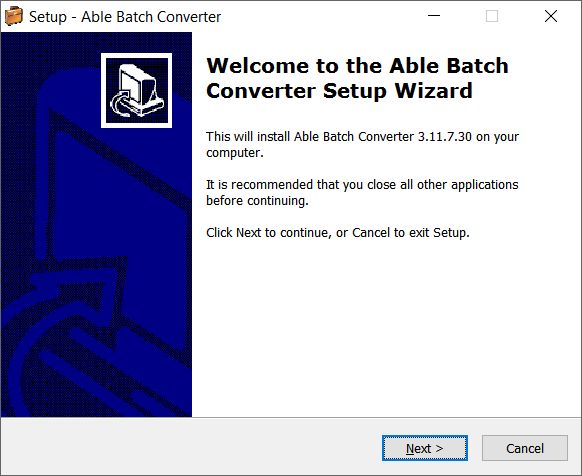
Press Next to
continue.
Review the license agreement, select "I accept ..." and press
Next if you agree to the terms of the
agreement to continue the installation
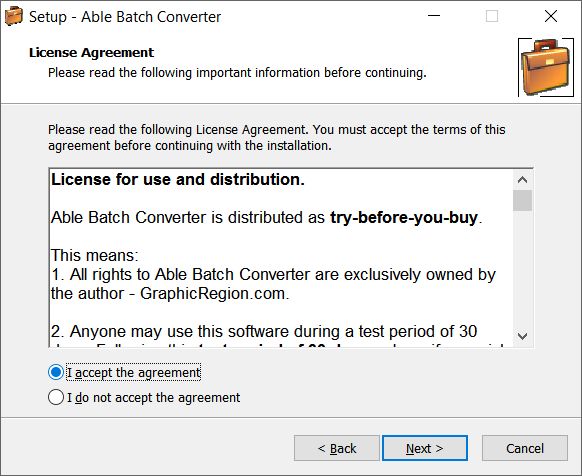
Specify the directory you would like to install the application
in, or use the default setting on the following screen
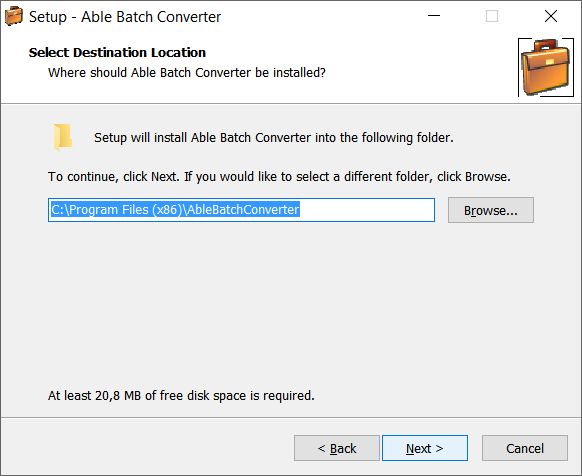
Press Next to
continue.
Select additional components you wish to install.
Installing GhostScript
on your system enables to offer support for most PDF, EPS, PS, PRN
and AI files.

Press Next to
continue.
Specify the name you want the Batch Image Converter to appear as
under Start a Programs, or use the default setting on the following
screen
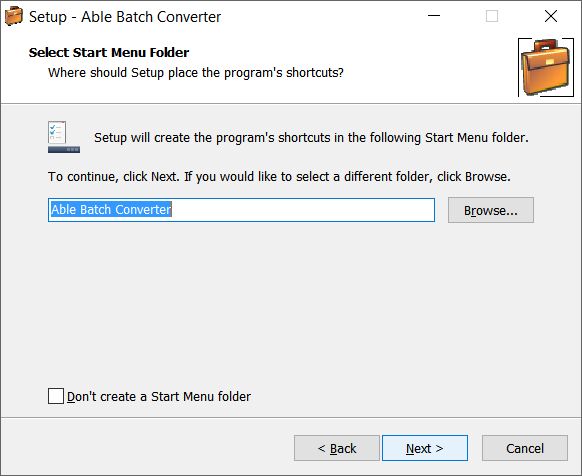
Press Next to
continue.
Installation will proceed, after which you will be asked if you
want to install a desktop shortcut and quick launch icon:
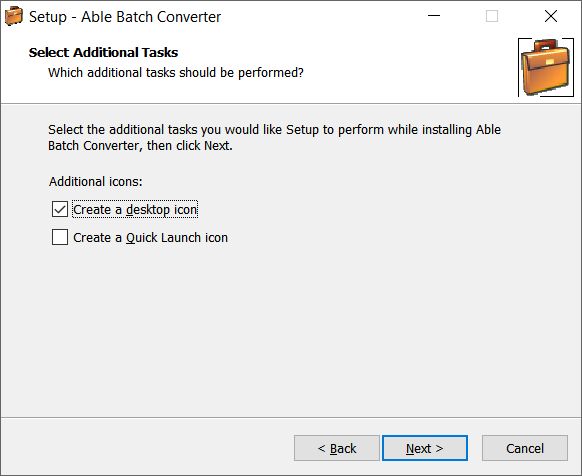
Press Next to
continue
Check data on the form and press Install to continue
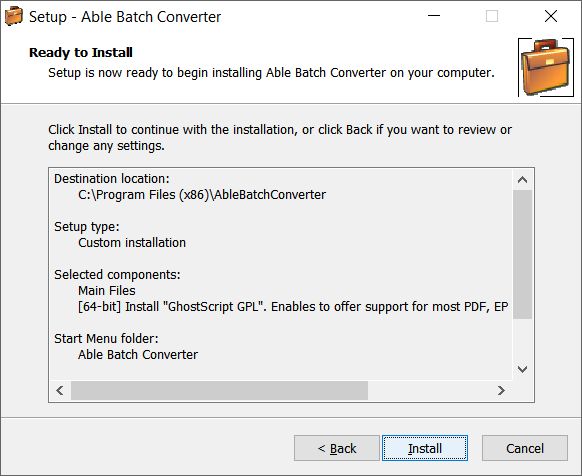
If you selected GhostScript component, program will download
additional files from the Internet and install them.
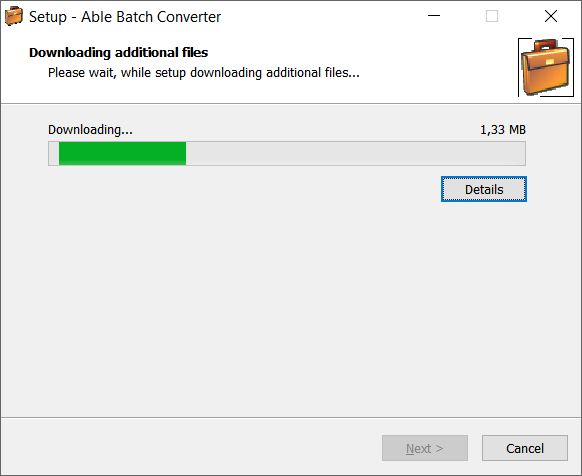
If GhostScript component has been selected ...
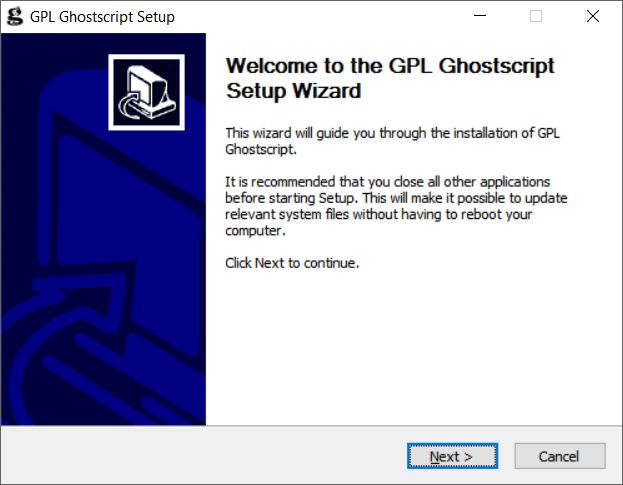
Press Next to
continue
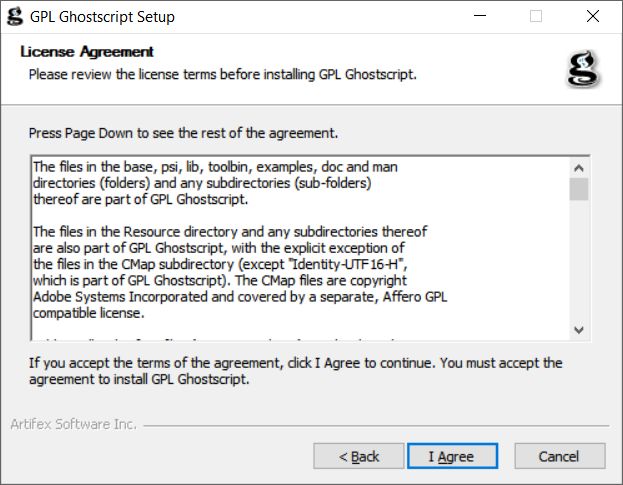
Press Agree to
continue
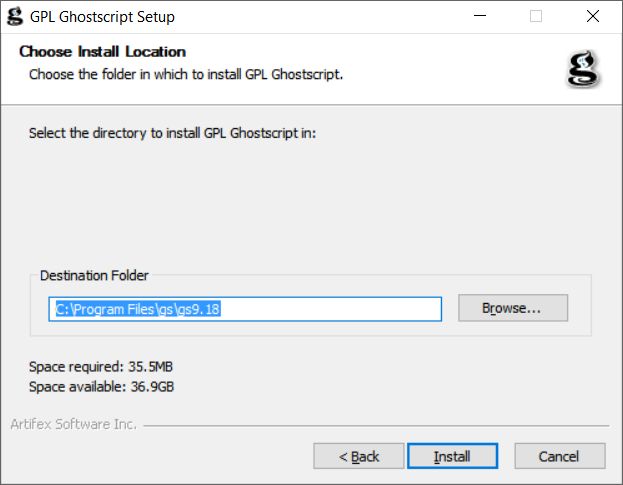
Press Install.
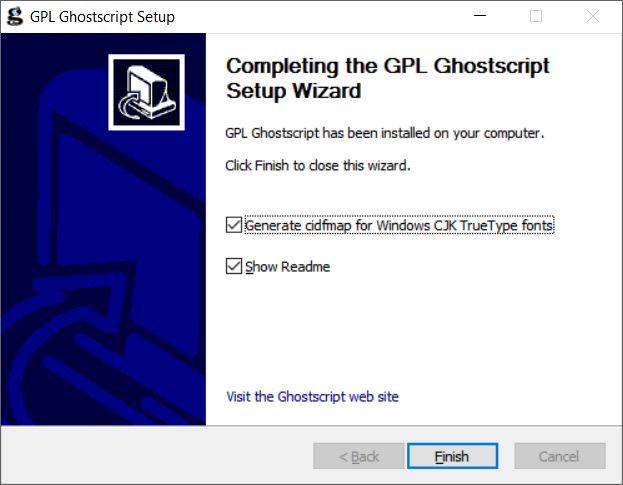
Press Finish on the
following screen to complete installation of GHostScript.
Press Finish on the
following screen to complete installation of Able Batch Image
Converter:
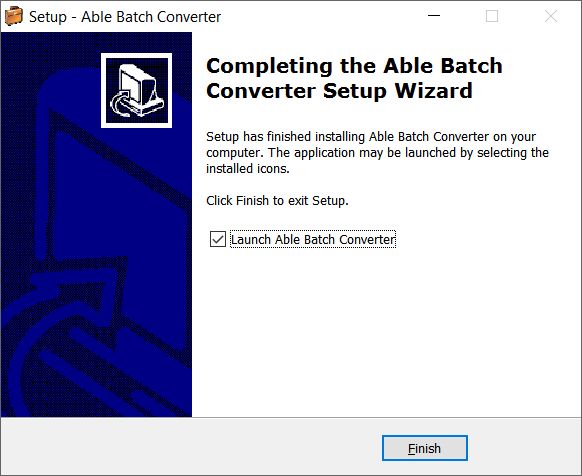
Congratulations, you are now ready to begin using the
Batch Image
Converter.
|