|
Use the Pages list and the Edit and Pages menu items.
Edit menu

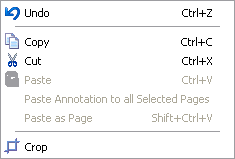
Undo
Undo restores the active image as it was before the last change
was made.
Cut
This command cuts a selected page to the clipboard.
Copy
This command copies selected page to the clipboard.
Paste
Pastes the current selection or bitmap from the clipboard into
the active image.
You can move the inserted selection and resize it using
grips.
Paste as Page
Pastes the clipboard image as a new image into a new Page.
Crop
Crop cuts the selected region and copies it as a current image,
without use clipboard.
If checked, the user can click and drag to specify an area of
the image to crop.
Press the Select Region
button, select a region (sizeable and moveable) and use the
Crop menu item from the
Edit menu.
"Crop" tool allows to work with all selection methods
(rectangle, circle, polygon, lasso, magic wand).

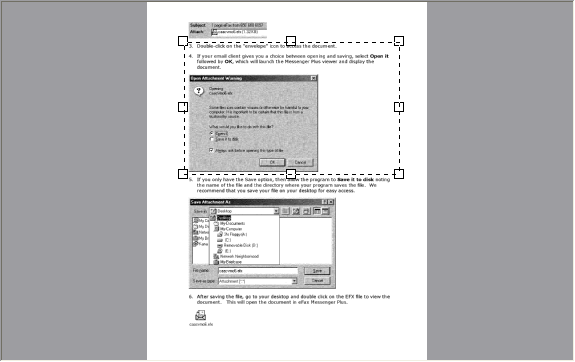
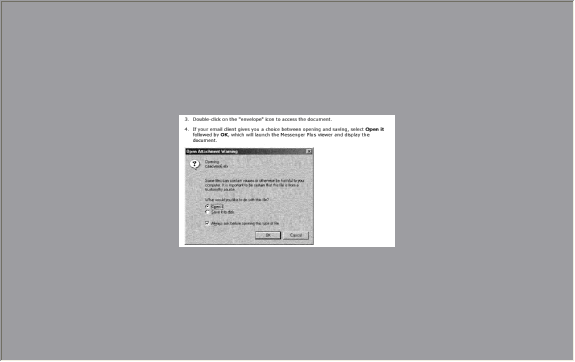
Pages menu

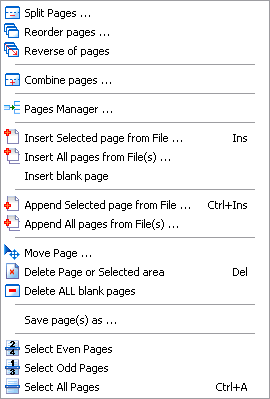
Split Page ...
You can split the selected pages horizontally or vertically.
Click on the page preview and move splitter.
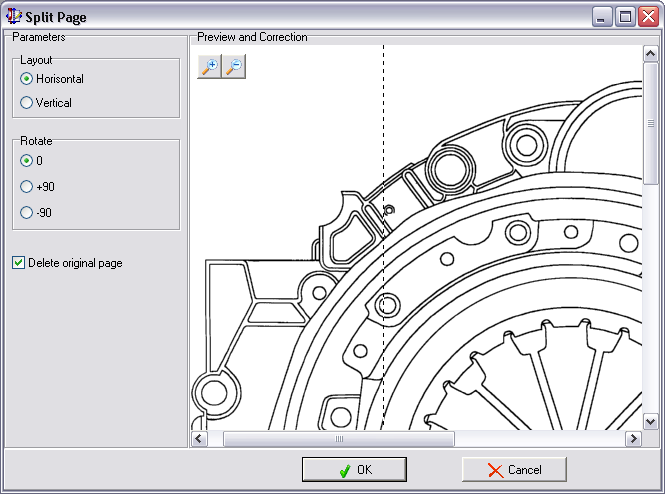
Reordering of the pages
(unbooklet)
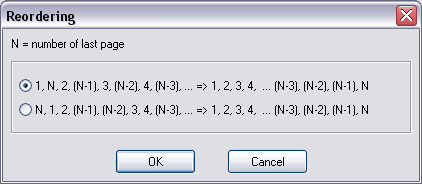
Insert Selected Page from File
... [ Ins ]
Selected page from file can be added to the
current position of the opened file.
Insert All
pages from File(s)
Multipage Image file(s) can be added from the
current position of the opened file.
Append Selected Page from File
... [ Ctrl + Ins ]
Selected page from file can be added to the
last position of the opened file.
Append All pages from
File(s)
Multipage Image files can be added from the last position of the
opened file.
Move Page...
Moves an image from the current position to destination one.
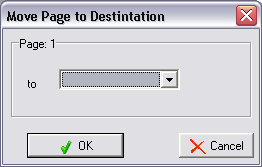
Program allows to move pages by using
drag-and-drop in the pages list.
Delete Page
or Selected area
Deletes the selected page or Selected
area.
Delete All
blank pages
There is ability to set the "Threshold" value
for the command.
You can select a rectangular area. Click and move mouse to
select the rectangle.
SHIFT key allows
selection of multiple regions. Simultaneously pressing ALT causes the selection to maintain
its aspect ratio.
|