|
Image Zooming
You can zoom in and out of an
image using the Zoom In and Zoom Out buttons or left and right
mouse buttons. The current zoom factor is displayed in the
left panel of the status bar. Image zoom is generally
performed in some steps, however if you select View | Zoom | Custom then you can enter
an exact zoom factor. Note that your zoom factor is only kept
for the current image and will return to the default for the next
viewed image.
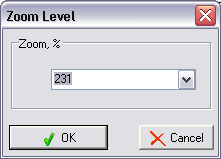
Image Scrolling
If the image is larger than
the window then scroll bars will appear.
You can scroll the picture by:
|
·
|
Dragging the image with the mouse |
|