|
a) Open Able Photo Slide Show by
clicking its icon on the Windows Start Menu or double clicking the
icon on your desktop  . .
Press Open button  and select
any folder with graphic file. and select
any folder with graphic file.
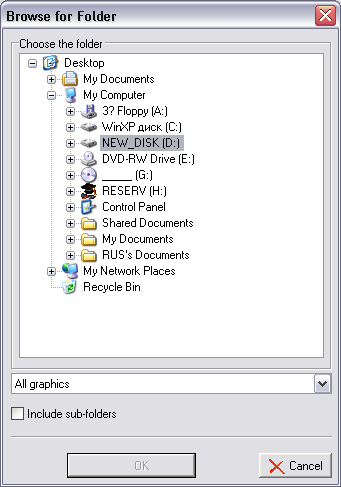
You can add or remove files
from the folder if the folder has been marked as "Folder monitoring".
The list of files will be
automatically updated.
Press Start button  . .
All the graphic files from
this folder will be displayed as slide show.
or
b) Choose a file or a folder in Windows
Explorer.
Click the right mouse
button.
Choose menu item "Browse
with Able Photo Slide Show".
Press Start button  . .
|